Registration of new user
A registered entity may have multiple Supplier Portal users.
The first registered user is defined as an Administrator, with the authority to add or remove other users.
A new user can be registered in two ways: by the user or by the administrator.
1. Filling out the registration request by the user
To add a new user, complete the registration request up to the OIB/NIN input field.
When you enter the OIB/NIN, a notification will appear informing you that the subject is already registered with the Contact your administrator option.
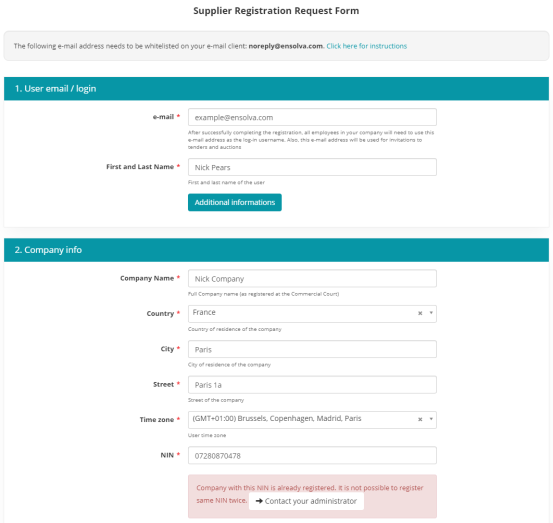
When you click the Contact your administrator button, a window with contact information appears. After clicking the Submit button, a notification will be sent to the administrator to validate the new user.
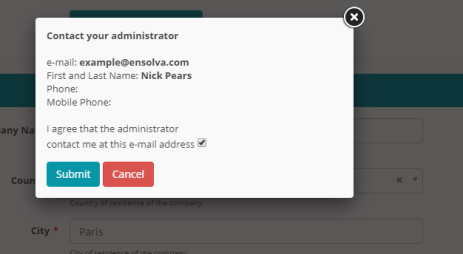
The administrator can review new user requests by selecting the User Administration option in the menu that appears when the mouse pointer is placed over the name of the registered user and subject.
On the displayed screen, the administrator can accept or reject a new user.
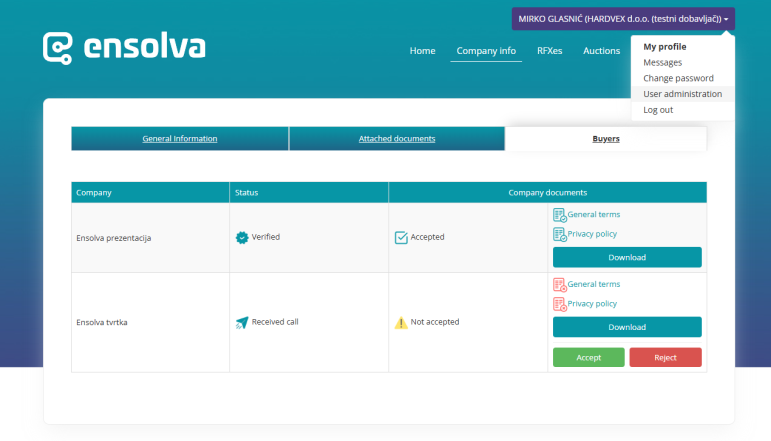
2. Completing the registration request by the administrator
The administrator can create a new user by selecting the User Administration option, entering the required data marked with a *, and then selecting the Save option.
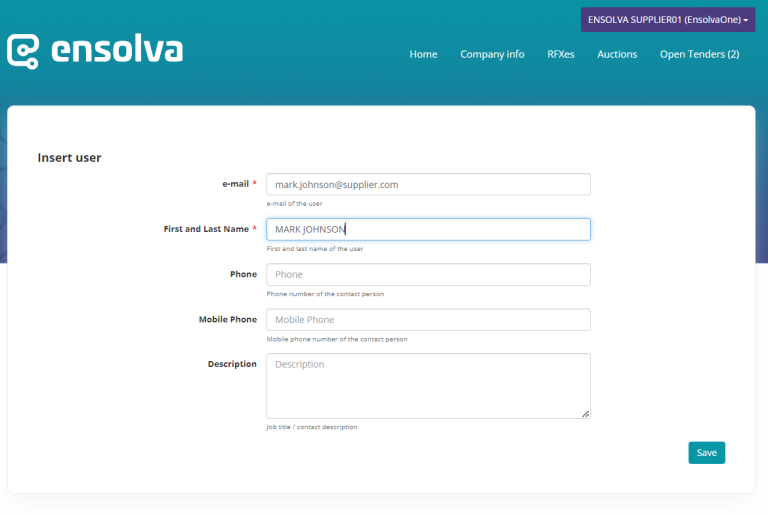
The new user will then receive an email notification that he has been added as a user, and a link to create a password to complete the registration process.